Set the version of Google Chrome browser opened by UiPath
. 2 mins read
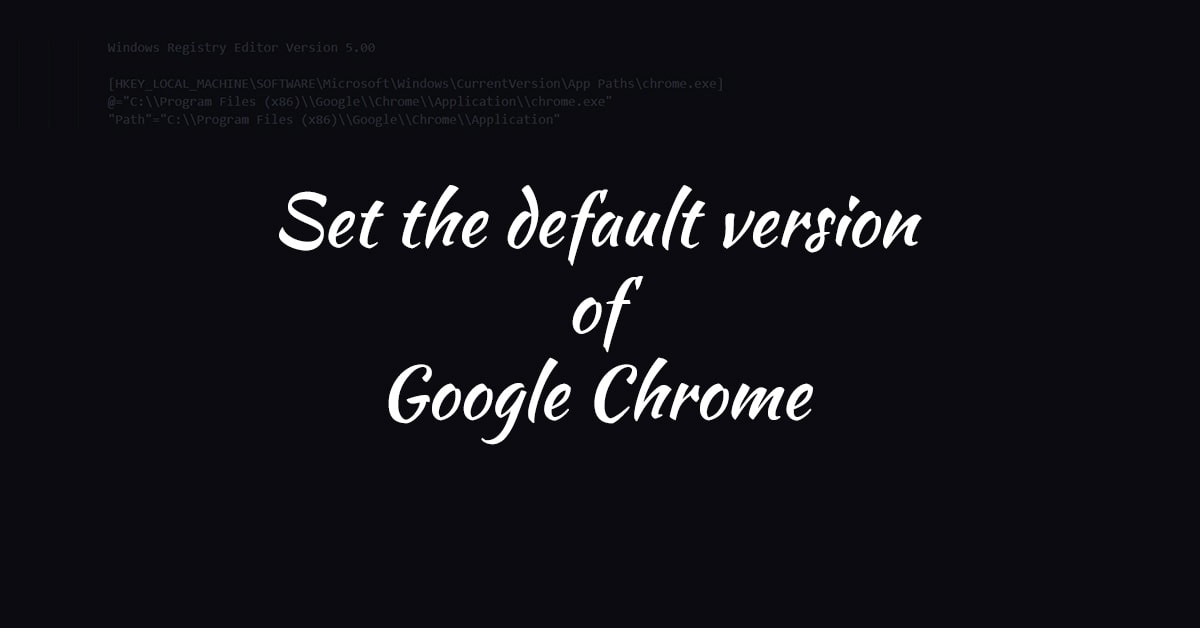
As you might already know, Google Chrome has different release channels. All these channels offer different versions of Google Chrome. These release channel versions can coexist on our machine.
Google Chrome Release Versions
- Chrome Stable Channel
- Chrome Beta Channel
- Chrome Dev Channel
- Chrome Canary Channel
All of these versions can coexist on our machine.
The Problem
In UiPath, we have an activity to Open Browser. As of writing this article, the activity accepts BrowserType and Url as inputs and we don’t have an option to select the version of the browser installed.
Since UiPath releases Chrome extension for stable version of Chrome, it won’t work with other release versions.
When we install any release of Chrome, the installer modifies couple of keys in the registry which sets the latest installed version as the default version in the system.
The key is located at following paths in the registry
HKEY_LOCAL_MACHINE\SOFTWARE\Microsoft\Windows\CurrentVersion\App Paths\chrome.exeHKEY_CURRENT_USER\SOFTWARE\Microsoft\Windows\CurrentVersion\App Paths\chrome.exe
For example, when you install Chrome Canary Channel version over the stable version, the values of these keys become.
Windows Registry Editor Version 5.00
[HKEY_LOCAL_MACHINE\SOFTWARE\Microsoft\Windows\CurrentVersion\App Paths\chrome.exe]
@="C:\\Users\\username\\AppData\\Local\\Google\\Chrome SxS\\Application\\chrome.exe"
"Path"="C:\\Users\\username\\AppData\\Local\\Google\\Chrome SxS\\Application"
[HKEY_CURRENT_USER\SOFTWARE\Microsoft\Windows\CurrentVersion\App Paths\chrome.exe]
@="C:\\Users\\username\\AppData\\Local\\Google\\Chrome SxS\\Application\\chrome.exe"
"Path"="C:\\Users\\username\\AppData\\Local\\Google\\Chrome SxS\\Application"
The Fix
To fix this issue, we have to modify the registry key with the path to the version you want.
Windows Registry Editor Version 5.00
[HKEY_LOCAL_MACHINE\SOFTWARE\Microsoft\Windows\CurrentVersion\App Paths\chrome.exe]
@="C:\\Program Files (x86)\\Google\\Chrome\\Application\\chrome.exe"
"Path"="C:\\Program Files (x86)\\Google\\Chrome\\Application"
[HKEY_CURRENT_USER\SOFTWARE\Microsoft\Windows\CurrentVersion\App Paths\chrome.exe]
@="C:\\Program Files (x86)\\Google\\Chrome\\Application\\chrome.exe"
"Path"="C:\\Program Files (x86)\\Google\\Chrome\\Application"
How to apply the fix?
Option 1
- Download
the
.regfile. - Right click on the file.
- Click Merge.
- Click Yes in the registry editor window
Option 2
- Open Registry Editor by running the command
regeditfrom run window. - Navigate to the registry paths mentioned above. You can copy paste it in the top pane to directly access the key.
- Right click on
Pathand enter the folder path where the desired version of chrome is present. e.g.C:\Program Files (x86)\Google\Chrome\Application - Right click on
(Default)and enter the full file path to thechrome.exefile. e.g.C:\Program Files (x86)\Google\Chrome\Application\chrome.exe
To test whether the change was successful, run the command
chromefrom run window. It should open the desired version of Chrome Browser. You might have to restart the machine for the changes to reflect.
Use the same approach to fix issues with other browsers, if you are using non stable versions.
- Search for your browser name in the registry paths
HKEY_LOCAL_MACHINE\SOFTWARE\Microsoft\Windows\CurrentVersion\App PathsandHKEY_CURRENT_USER\SOFTWARE\Microsoft\Windows\CurrentVersion\App Paths - Update values to match the version you are looking for.