Reporting Modes in UFT
. 2 mins read
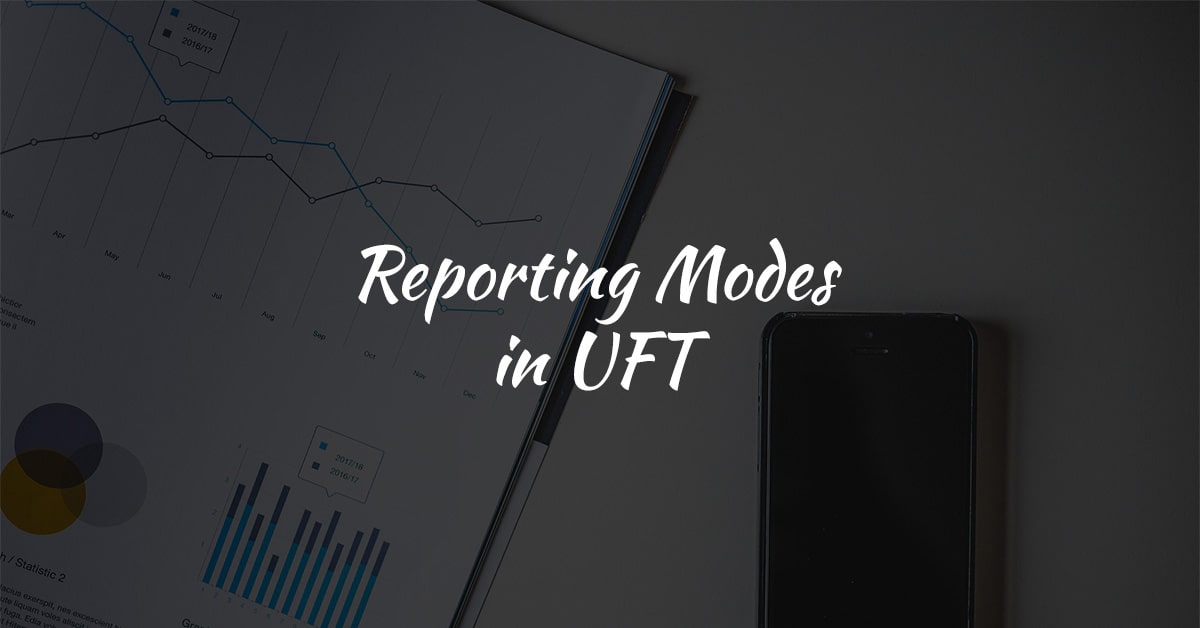
Reporter object in UFT has different reporting modes. This post discusses about various mode available in reporter object.
Reporting Modes
Available reporting modes in UFT are
| Report Mode | Description |
|---|---|
| 0 or rfEnableAll | All events are displayed in the Run Results. This is the Default report mode |
| 1 or rfEnableErrorsAndWarnings | Only events with a warning or fail status are displayed in the Run Results. |
| 2 or rfEnableErrorsOnly | Only events with a fail status are displayed in the Run Results. |
| 3 or rfDisableAll | No events are displayed in the Run Results. |
Report Filter
You can use the Report.Filter method to determine which steps or types of steps are included in the Run Results. You can completely disable or enable reporting of steps following the statement, or you can indicate that you only want subsequent failed or failed and warning steps to be included in the report. You can also use the Report.Filter method to retrieve the current report mode.
| Code | Description |
|---|---|
| Reporter.Filter = rfDisableAll | Disables reporting of subsequent steps. |
| Reporter.Filter = rfEnableAll | Enables reporting of subsequent steps. |
| Reporter.Filter = rfEnableErrorsOnly | Instructs UFT to include only subsequent failed steps in the Run Results. |
| Reporter.Filter = rfEnableErrorsAndWarnings | Instructs UFT to include only subsequent Failed or Warning steps in the Run Results |
| myReportMode = Reporter.Filter | Returns current Report Mode. |
Sample Code
Dim myReportMode
reporter.Filter = rfDisableAll
PrintReportMode("rfDisableAll")
reporter.Filter = rfEnableAll
PrintReportMode("rfEnableAll")
reporter.Filter = rfEnableErrorsOnly
PrintReportMode("rfEnableErrorsOnly")
reporter.Filter = rfEnableErrorsAndWarnings
PrintReportMode("rfEnableErrorsAndWarnings")
Sub PrintReportMode(ByVal reportModeName)
myReportMode = reporter.Filter
print myReportMode & " - " & reportModeName
End Sub
The output of the above sample code would be
3 - rfDisableAll
0 - rfEnableAll
2 - rfEnableErrorsOnly
1 - rfEnableErrorsAndWarnings
- Software Testing
Category:
- #Automation Testing
- #UFT
Tags: