Change Case Excel Add-In
. 2 mins read
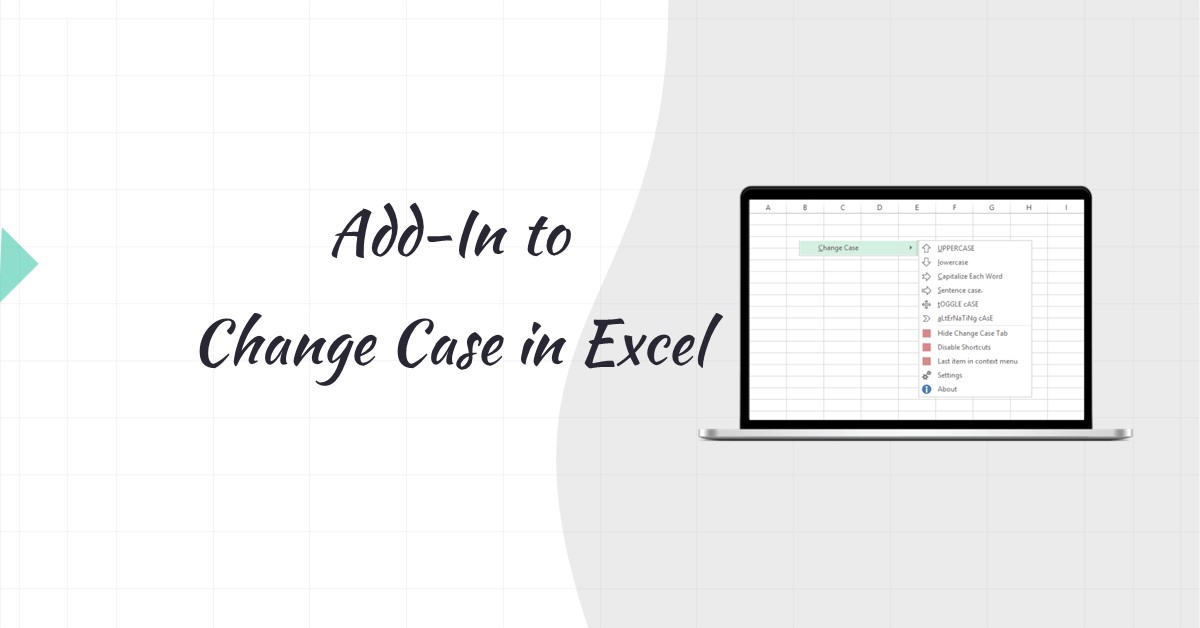
Change Case Excel Add-In is a simple tool that can help you in changing the case of the selected cells in Excel.
Features
Add-In can change case of selected cells to
- UPPER CASE
- lower case
- Sentence Case
- Capitalize Each Word
- tOGGLE cASE
- aLtErNaTiNg CaSe
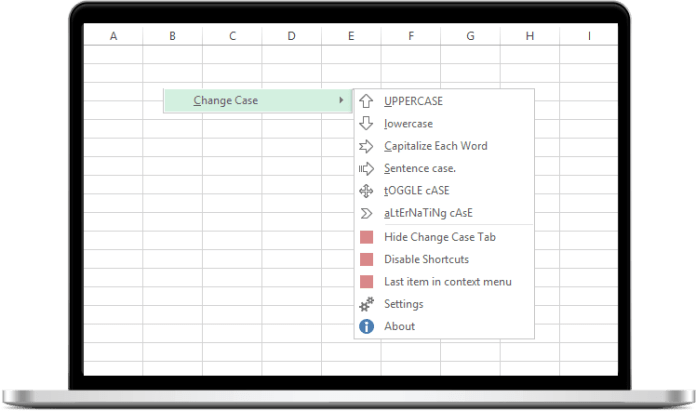
Access Change Case Excel Add-In from Context Menu
Keyboard Shortcuts
To easily change the case of selected cells this tool provides customizable shortcuts keys. Default key combinations are given below
Default Keyboard Shortcuts
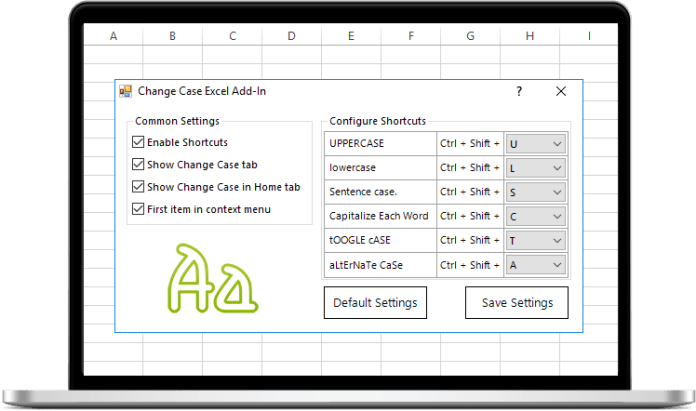
Change Case Excel Add-In Settings
Customize Shortcuts
Use the settings menu to customize Keyboard Shortcuts or disable it completely.
- Open an Excel file
- Right click on a cell
- Roll over the ‘Change Case’ option in the menu
- Select the option ‘Settings’
- In the settings menu you can change the default shortcuts
- From the context menu or the settings window you can enable or disable shortcuts
Using the Add-In
- Install the Add-In
- Open an Excel file
- Select the cells whose case need to be changed
- Right click to launch ‘Cell Context Menu’ (alternatively, you can use shortcut keys)
- Roll over the ‘Change Case’ option in the menu
- Select the relevant option to change the case
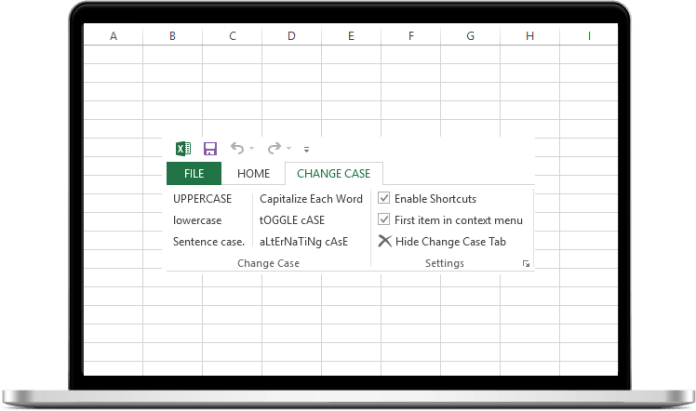
Access Change Case Excel Add-In from Ribbon
Demo
Installing the Add-In
Download Latest Release
Installing Add-In from EXE file
- Download the file.
- Run the file.
- Follow the onscreen instructions.
Installing Add-In from Archive files
- Extract the archive to a local folder.
- Run the file named ‘Change Case Excel Add-In.exe’.
- Follow the onscreen instructions.
- Wait for installation to complete.
Uninstalling the Add-In
- Navigate to Programs and Features (Control Panel\Programs\Programs and Features).
- Find ‘Change Case Excel Add-In’ from the list which has publisher as ‘Aneejian’.
- Click uninstall.
- Excel
Category:


