UFT Function to click link inside a WebTable
Aneejian · Nov 14, 2012 · 5 mins read.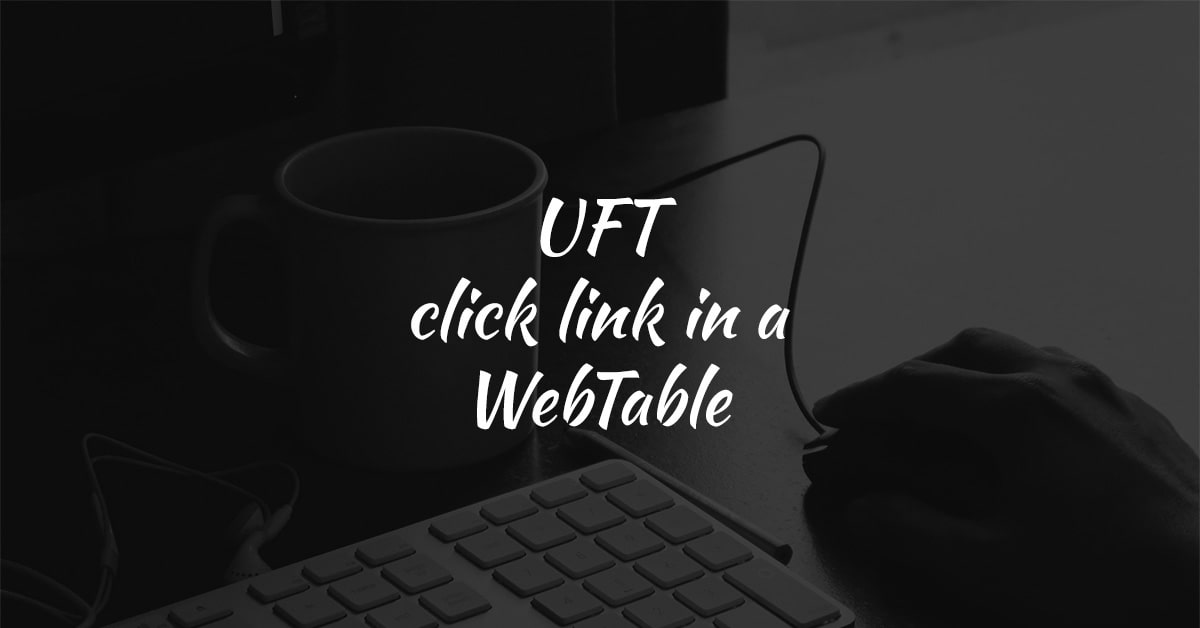
In this post, we will discuss how to click a link inside a web table based on value present in the same or another column in the same row using UFT.
Introduction
While we do automation testing using UFT on web applications, we face scenarios where we must click a link inside a web table that holds a lot of items.
In certain scenarios, these links could be dynamic based on several factors like filters applied, permissions, the region of access, etc. Such scenarios make it difficult to click a specific link.
We have a function that works with UFT which can click a link based on link text or based on the text in another column of a web table.
As an example, let us consider the following web table with some student data.
Sample Web Table
| Sl. No | Student Name | Address | Progress Report |
|---|---|---|---|
| 1 | Rahul | Address | Progress Report |
| 2 | Sameer | Address | Progress Report |
| 3 | Austin | Address | Progress Report |
| 4 | Libin | Address | Progress Report |
| 5 | Mahesh | Address | Progress Report |
| 6 | Vineeth | Address | Progress Report |
| 7 | Hareesh | Address | Progress Report |
| 8 | Praveen | Address | Progress Report |
| 9 | Arun | Address | Progress Report |
| 10 | Anu | Address | Progress Report |
Scenario
As you can see, each student listed in the table has a link to their address and progress report. They all have the same properties and we cannot distinguish them with the links alone.
In this scenario, we are asked to click the link against the student Mahesh? We can do it with the below function.
The Function
Overview
- Name
- SearchTextAndClickLink
- Description
- Function to click a link in a web table based on value present in same or another column in the same row.
Parameters
- TestObject
- Specify the WebTable.
e.g.
Browser("-----").Page("-----").WebTable("-----") - SearchText
- Specify the text to search in the WebTable.
e.g.
"Cruises" - SearchTextInColumn
- Specify the column in which text is to be searched as long.
e.g.
2 - LinkColum
- Specify the column where the link resides in the WebTable as long.
e.g.
3
'------------------------------------------------------------------------------------------------------------------------------------
'Function Name : SearchTextAndClickLink(ByVal TestObject, ByVal SearchText, ByVal SearchTextInColumn, ByVal LinkColumn)
'Function Description : Function to click a link in a web table based on value present in same or another column in the same row.
'Data Parameters : TestObject:- Specify the WebTable. eg: Browser("-----").Page("-----").WebTable("-----")
' SearchText:- Specify the text to search in the WebTable. eg: "Cruises"
' SearchTextInColumn:- Specify the column in which text is to be searched as long. eg: 2
' LinkColum:- Specify the column where the link resides in the WebTable as long. eg: 3
'------------------------------------------------------------------------------------------------------------------------------------
Function SearchTextAndClickLink(ByVal TestObject, ByVal SearchText, ByVal SearchTextInColumn, ByVal LinkColumn)
'in case of any errors
On Error Resume Next
'checking whether the object exist
ObjectExist = TestObject.Exist(10)
If ObjectExist Then
'setting MatchFound as false
MatchFound = FALSE
'finding the total number of rows in the web table
TotalRows = TestObject.RowCount
'looping in the web table until a match is found
For CRow = 1 to TotalRows
'checking whether Searched Text is found
If SearchText = Trim(TestObject.GetCellData(CRow, SearchTextInColumn)) Then
'saving the row where the value is found to a variable
FoundRow = CRow
'setting MatchFound as true
MatchFound = TRUE
Exit For
End If
Next
'in case a match is found
If MatchFound Then
'setting the object link
Set LinkObject = TestObject.ChildItem(FoundRow, LinkColumn, "Link", 0)
'clicking the link
LinkObject.Click
'reporting successful link click
Reporter.ReportEvent micPass, "Specified Link Clicked Successfully.", "Successfully clicked the link " & LinkObject.GetROProperty("Text") & "."
'in case match is not found
ElseIf Not MatchFound Then
'reporting error if specified text is not found in the web table
Reporter.ReportEvent micFail, "Cannot Find Specified Text", "Cannot find the text " & SearchText & " in the object specified in function call."
End If
ElseIf Not ObjectExist Then
'reporting error if the specified object is not found
Reporter.ReportEvent micFail, "Cannot Find The Object", "Object specified in function call cannot be found."
End If
End Function
Usage
The code below, when used in UFT, will call the function so that it clicks the address link against the student Mahesh.
Set HomeTable = Browser("Browser").Page("Page").WebTable("Sl. No")
Call SearchTextAndClickLink(HomeTable, "Mahesh", 2, 3)
We have another article which details how to check the presence of an item in a web table. Read more by clicking here.