PowerPoint Downsizer Add-In
Aneejian · Feb 23, 2021 · 4 mins read.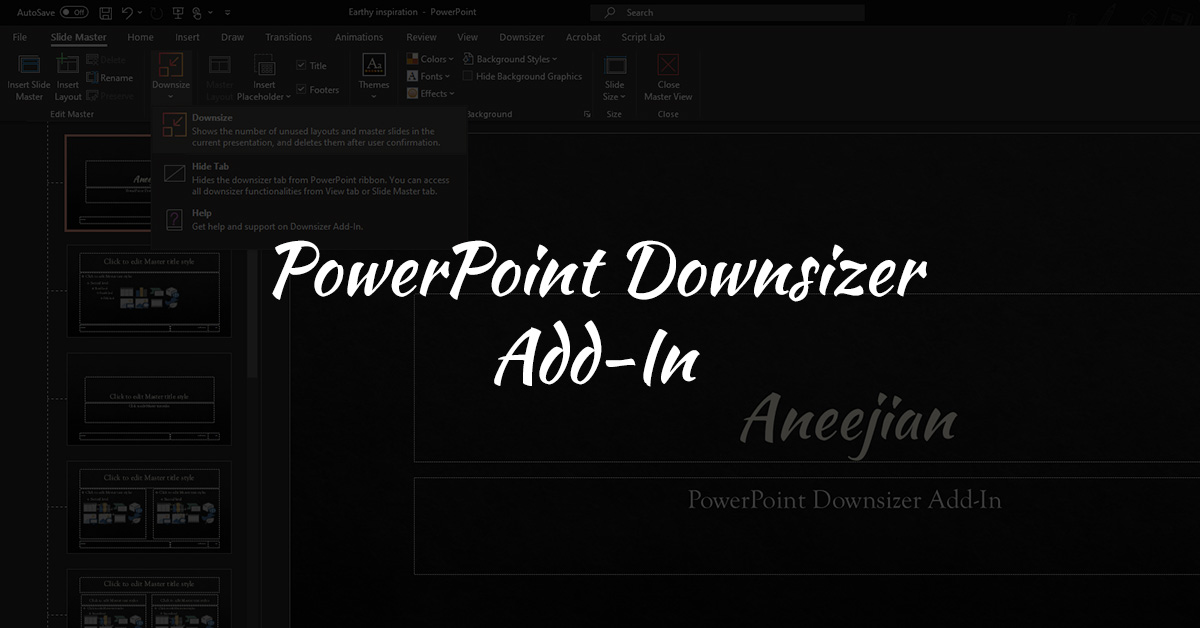
PowerPoint Downsizer is a simple add-in that removes unused layouts and master slides from your presentations. This will help in reducing the overall file size.
- Introduction
- Using the Add-In
- Download
- Installing the Add-In
- Repair the installation
- Uninstall the Add-In
- GitHub
Introduction
In a corporate environment, brand compliant PowerPoint templates contain layouts with different designs and high-quality images. This results in huge file sizes even for a single slider.
You can remove unused layouts and master slides manually by following the steps below.
- Navigate to Slide Master (View » Slide Master).
- Hover on master slides and PowerPoint will show the slides which use them.
- If not used by any slides, it is safe to remove it by clicking on the
Deletebutton on keyboard. - Follow the same approach for removing unused layouts.
This technique is highly manual, and it is easy to make mistakes. If you accidentally delete a layout used by any of the slides, the design of those slides will get affected.
To avoid this hardship, you can use PowerPoint Downsizer Add-In which can help you in removing all unused layouts and master slides with the click of a button.
Using the Add-In
PowerPoint Downsizer Add-In can remove all unused layouts and master slides with the click of a button.

- Install the add-in.
- Navigate to Downsizer tab in the ribbon.
- Click Downsize button.
- This will show you the number of unused layouts and master slides.
- Click Ok to remove them from the presentation.
You can access Downsizer features from View and Slide Master tabs also.

Download
Installing the Add-In
- Close all PowerPoint presentations.
- Download the add-in with the available formats above.
- Run the file
PowerPoint-Downsizer-Add-In.exe. - Follow the onscreen instructions.
- Wait for installation to complete.
If you have already installed version
1.0.0, uninstall it before installing the latest version.
Prerequisites
- Microsoft .NET Framework 4.6 or above
- Visual Studio Tools for Office runtime
In most cases, you will have these prerequisites already installed on your machine.
Downloaded add-in setup file can automatically install the prerequisites for you. However, if you want you can install them from the following Microsoft official URLs.
Repair the installation
In case you are facing any issues, follow the steps below to repair the installation.
- Navigate to Programs and Features (Control Panel\Programs\Programs and Features).
- Find ‘PowerPoint Downsizer Add-In’ from the list which has publisher as ‘Aneejian’.
- Right click on the software name and click Change or Repair.
- Follow onscreen instructions to remove the software.
Uninstall the Add-In
Follow the steps below to uninstall the add-in.
- Navigate to Programs and Features (Control Panel\Programs\Programs and Features).
- Find ‘PowerPoint Downsizer Add-In’ from the list which has publisher as ‘Aneejian’.
- Right click on the software name and click Uninstall.
- Follow onscreen instructions to remove the software.
GitHub


