Change Case Excel Add-In
Aneejian · Apr 16, 2018 · 3 mins read.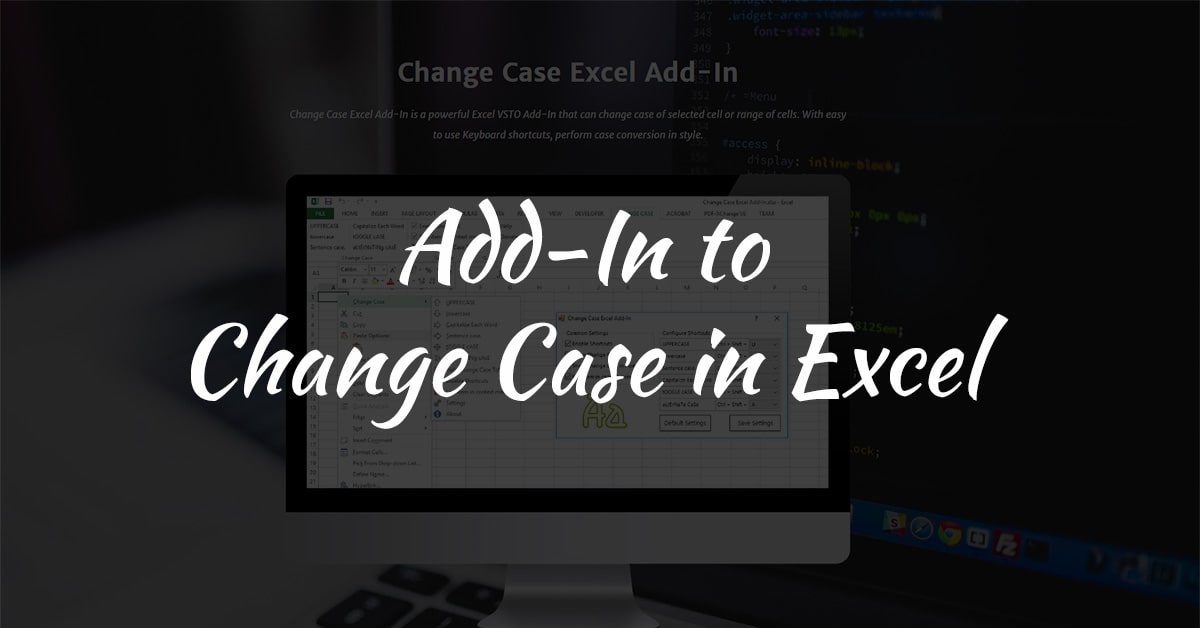
Change Case Excel Add-In is a simple tool that can help you in changing the case of the selected cells in Excel.
Features
Add-In can change case of selected cells to
- UPPER CASE
- lower case
- Sentence Case
- Capitalize Each Word
- tOGGLE cASE
- aLtErNaTiNg CaSe

Keyboard Shortcuts
To easily change the case of selected cells this tool provides customizable shortcuts keys. Default key combinations are given below
Default Keyboard Shortcuts
- UPPER CASE
- lower case
- Sentence Case
- Capitalize Each Word
- tOGGLE cASE
- aLtErNaTiNg CaSe

Customize Shortcuts
Use the settings menu to customize Keyboard Shortcuts or disable it completely.
- Open an Excel file
- Right click on a cell
- Roll over the ‘Change Case’ option in the menu
- Select the option ‘Settings’
- In the settings menu you can change the default shortcuts
- From the context menu or the settings window you can enable or disable shortcuts
Using the Add-In
- Install the Add-In
- Open an Excel file
- Select the cells whose case need to be changed
- Right click to launch ‘Cell Context Menu’ (alternatively, you can use shortcut keys)
- Roll over the ‘Change Case’ option in the menu
- Select the relevant option to change the case

Demo
Installing the Add-In
Download Latest Release
Installing Add-In from EXE file.
- Download the file.
- Run the file.
- Follow the onscreen instructions.
Installing Add-In from Archive files.
- Extract the archive to a local folder.
- Run the file named ‘Change Case Excel Add-In.exe’.
- Follow the onscreen instructions.
- Wait for installation to complete.
Uninstalling the Add-In
- Navigate to Programs and Features (Control Panel\Programs\Programs and Features).
- Find ‘Change Case Excel Add-In’ from the list which has publisher as ‘Aneejian’.
- Click uninstall.
